Game interface.
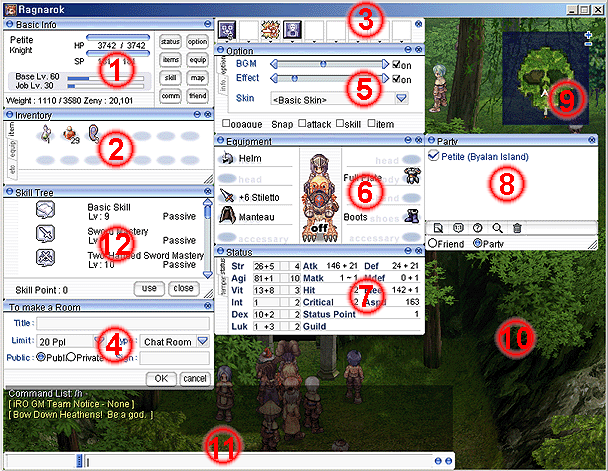
1) Window display basic information. From here you can access the other features of the game, and see all current information about your character. HP - 1234/3742 (the number of the current life / maximum number of hit points, when HP = 0 you die), SP - current mana / maximum amount of mana, Base Lv. = Your current base of experience, Job Lv - dzhobovy your current level, Weight - Displays the current / maximum possible limit portable weight with Weight greater than 50% HP / SP regeneration stop automatically when Weight greater than 90% can not attack or use skills.
2) the inventory window. Displays the contents of your bag. The window consists of three tabs - item, weapons, more. Description of each item you can find by clicking on it with the right mouse button. Double-click on the subject of the first tab you activate it (depending on the property and destination object), double click on the subject of the second tab you put the subject (if it fits your properties). Method of drag-and-drop, you can also put / remove thing, or even throw any object from the inventory on zemlyu.Archer-classes to use for shooting arrows, you must drag the arrow in the box 6, placing them in the image of his hero, right in the center of the window, or to place arrows in the Quick Access 3.
3) This method of drag-and-drop, you can place any skill, a useful object or thing (for quick use by pressing F1 ... F9). There are only three such panels, you can switch between them by pressing F12. There is a so-called battl_mod. A typo "/ bm" all your keyboard into a shortcut bar skills. Moreover, the letter A. .. L - is the first socket, Q. .. O - second, Z. ..> - third. However, this takes skill to use IP.
4) The window a chat room. Press the keyboard shortcut CTRL + C. Title - the title of your room, Limit - as much as the players can go to your chat, Public - you can choose Private-chat mode, and then enter the chat will be only those who know the special password.
5) The window of configuration options of background music and sound effects. You can turn on / off sound effects. You can also set the snap-attack mode, skills or items. You can also select the external design of your game screen (provided that you have the additional "skins", Eng. Skin-skin).
6) Shows the character's arms. You can remove any item, making a double click with the mouse. Also, the method of transfer, you can remove / wear any thing.
7) Status indicators of the character. Upon receipt of the baseline of the next player, you get a certain number of points, which can distribute at will. For example, the status Str shows that the underlying value of this status is 26, 5 - is a bonus (of Joba or caste or special skills), 4 - as many stat points you have to spend in order to increase the status of the base (26 in our case) by 1 unit. Line Status Point suggests that free status points you have one, and in the specific example (in the picture) you will not spend it can, because the minimum value of 6 status - it deuce.
Note: By default, the maximum stat (first number) may not exceed a value of "99." If your class belongs to the baby class, this value can not exceed the "80". On servers with higher rates the value of the base stat exceed "99."
8) Window party / friends. You can create a party and invite them to the other players. A check mark in front of the player's name indicates that it is the creator of the group, magnifier lets you manipulate settings party.
9) If the players in your group or guild are on the same map with you, their location will be displayed on the mini-map. "Mini" just says that this is a thumbnail image of the current location to which you are. The white arrow shows your location. Members of a guild you will appear orange-white triangle. Buttons "+" and "-" You can zoom in / zoom out mini-map.
10) Total playing field on which all happens in this world.
11) The chat window with other players. In the left rectangles you can type the name of the person with whom you want to talk in person, the message typed in the right. Right clicking on a blue circle you choose the height chat (also can click on the keyboard F10), the left blue circle you can choose to chat: general chat, your group, your guild. If you have activated the message field, the gray arrows up and down you can choose before you write the message.
12) Window skills of the character. Upon receipt of each dzhobovogo skills, your total amount of Skill Points by 1. This is a point you can throw on any skill that you need. Very carefully and thoughtfully contact with free skills. A thrown back wrong skill "roll back" is not.

Emotions.
Pressing the keyboard shortcut ALT + L, you get into the selection of emotion. Choosing any emotion, her lettering will be displayed in the chat line. By clicking ENTER, you can lose this emotion. Then you can just type the text in the chat emotions, each time by pressing ENTER.
Saving the list of emotions.
Press ALT + M, you get to the window Shortcut List. Type in the text of any line of any emotion, and click on the cross to save. If you forget the emotion text, press box VIEW, that the same as pressing ALT + L.
You can also post here your most frequently used commands such as "/ nc", "/ where", "@ autoloot" or just any text.
| Keyboard shortcut for quick access to features. | |
| ESC | Open / close the game menu or return to the previous menu. |
| F1~F9 | Use of items or skills in the Skins Game 3. |
| F10 | Changing the size of the chat window. |
| F11 | Sign out of all the windows, except for the window background information and chat. |
| F12 | Switch between windows shortcut. |
| Insert | Character sits / stands. |
| Page Up/ Page Down | Scrolling chat window forward or backward. |
| shift + click on characte | Follow the player on which you clicked. |
| shift + click direction | Change the direction in which the character looks clicked. |
| Ctrl + Enter | Send a message to the group. |
| Ctrl + tab | To change the transparency mini map. |
| Ctrl + v | Activate / minimize the window of basic information. |
| Alt + a, Ctrl + a | Open / close status, activate / minimize the Status window. |
| Alt + q, Ctrl + q | Open / close the window Equipment, activate / minimize Equipment window. |
| Alt + o, Ctrl + o | Open / Close Option window, activate / minimize Option window. |
| Alt + e, Ctrl + e | Open / close the Inventory window, activate / minimize Inventory window. |
| Alt + h | Open / Close Friend window. |
| Alt + i | Open / Close Friends Setup window. |
| Alt + d | Open / close the options window. |
| Alt + z | Open / close the Party window. |
| Alt + p | Open / Close Party Setup window. |
| Alt + c | Open / close the Chat room window. |
| Alt + s | Open / close the Skill Tree window. |
| Alt + Home | Ground cursor on / off. |
| Alt + End | Character Status Bar on / off. |
| Alt + F10 | Open / close the chat window. |

Commands in the game.
Press the key combination ALT + Y and you get access to many of the teams in the game.
Camera control. Changing the viewing angle.
You can change the camera angle. Hold down the SHIFT key and right mouse button and move the mouse up / down.
Camera control. Circular rotation.
Hold down the right mouse button and moving the mouse in a circular motion.
Camera control. Zoom.
Move the mouse wheel forward / backward.

